In the world of digital accessibility, screen readers are a fundamental tool for people with visual impairments to navigate the internet. But how does it actually work? What do they read? And, above all, how can a web developer or designer ensure their site is accessible?
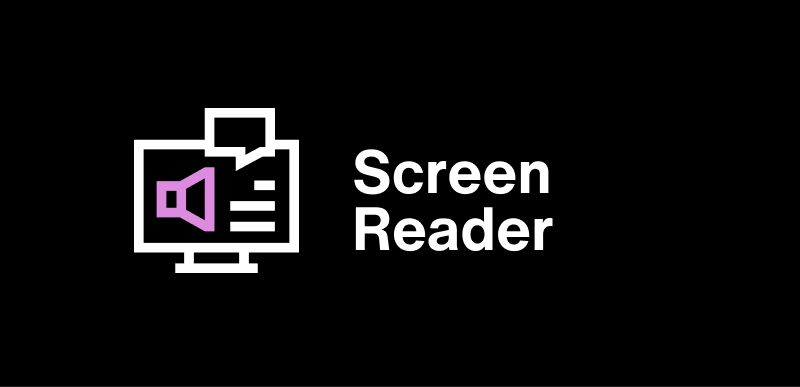
Contenidos
ToggleWhat is a screen reader?
A screen reader is software that interprets visual information displayed on a device’s screen and converts it into speech or digital braille output. This type of technology enables people who are blind or have low vision to navigate digital interfaces, read content, fill out forms, and use applications fluently.
What is it for?
Its main objective is to make digital information accessible, eliminating visual barriers through an auditory or tactile interface. It’s used not only on websites but also in emails, documents, mobile apps, and more.
How does work on the web?
Screen readers don’t read the screen itself, but rather the underlying code, especially the semantic structure of HTML. They interpret tags like <h1>, <p>, <nav>, and attributes like aria-label or role to provide the user with a navigable and logical experience.
What do these tools read?
Analyzes elements such as:
- Hierarchical headings (<h1> to <h6>)
- Lists (<ul>, <ol>)
- Links and buttons
- Form labels (<label>)
- Images with alt attributes
- Tables with <th>, <caption> tags
- ARIA roles and states (e.g., aria-expanded, role=”button”)
A page with a good semantic structure radically improves the user experience.
Examples of popular screen readers
There are several tools, each with specific features. Below are the most commonly used ones:
-
NVDA (NonVisual Desktop Access)
- Free and open source.
- Widely used by developers for accessibility testing.
- Compatible with Windows.
-
JAWS (Job Access With Speech)
- Paid, but with extensive professional features.
- Excellent technical support and customization.
- Widely used in corporate environments.
- Integrated into Apple devices (macOS, iOS).
- Fluid and efficient.
- Compatible with touch navigation on iPhone/iPad.
-
Windows Narrator
- Native to Windows, although with more basic functionalities.
Screen readers and web accessibility
Screen readers are closely tied to compliance with standards such as WCAG 2.1 (Web Content Accessibility Guidelines) and the EAA (European Accessibility Act). These standards recommend:
- Use headings and lists correctly.
- Ensure all interactive elements (buttons, links) have accessible labels.
- Include descriptive alt text for images.
- Avoid content that relies solely on color or visual elements.
How does a blind person navigate the Internet?
Blind people use keyboard shortcuts to jump through headings, lists, links, or regions of a page. For example, in NVDA, the “H” key jumps from one heading to another. This requires that the content be properly structured.
Best practices for designing sites compatible with these tools
- Use semantic HTML.
- Add ARIA roles and attributes only when necessary.
- Label forms correctly.
- Avoid inaccessible elements such as uncontrollable automatic sliders.
- Test your site with real screen readers.
Conclusion
Screen readers are not only an inclusion tool, but also an indicator of good website quality. An accessible site not only improves the experience for people with visual impairments, but is also clearer, more navigable, and more useful for all users, including the AIs that process digital content.
Is your site truly accessible? It’s time to check it.
Frequently Asked Questions (FAQs)
NVDA is an excellent choice for beginners: it’s free, easy to install, and has good documentation in Spanish.
Readers analyze the structure of the code, recognizing tags such as headings, lists, buttons, and links, allowing them to build a “logical view” for the user.
JAWS is more comprehensive in advanced features, but it requires a paid license. NVDA is free and widely used by the developer community for testing and training.
Yes. VoiceOver is used on iOS, and TalkBack is used on Android. Both allow for accessible touch navigation.
The reader can ignore it, read the file name (if visible), or leave it blank. That’s why it’s crucial to use descriptive alt text.